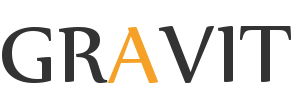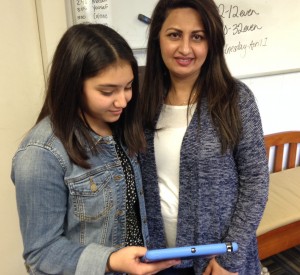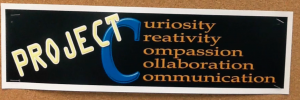iPad
Students Slide to Learn at Student-led Conferences
There’s a noticeable difference in this year’s student-led conferences from last year’s: students arrived armed with their iPads and many shared their screens through the classroom Smartboards instead of sorting through a sheaf of papers at a desk.
Our fifth and sixth grade middle school student-led conferences are held every year in the Spring, and they are a time for students to present evidence of their own learning. The preparation process involves curating and analyzing their own work and work habits and happens throughout the school year, culminating in the conferences. Given the charge to come up with a presentation this year, several students made videos and Keynote presentations on their iPads; as well, the actual work they presented included both individual and group projects made using a variety of apps including iMovie and Explain Everything. Several students had paper work as well, as our goal with the iPad initiative isn’t to eradicate paper, but rather for the iPad to serve as an additional learning tool along with traditional materials like paper.
We are proud of and pleased with our young learners who, through processes like student-led conferences, are becoming their own learning specialists.
A Day in Sixth Grade with an iPad
I recently had the pleasure of spending the day as a sixth grader at Keystone. I was interested in finding out what it was like to experience school with an iPad in our new one-to-one implementation, and I wanted to get a sense of what the average sixth grade day was like. My plan was to do all the work and activities that the students would do, so I traveled with one of our two sections of sixth grade throughout the day. Here’s the report of my experience.
My first class was PE – no iPads were used; we jogged to warm up for ten minutes and then played an invigorating game of Sizzle Ball. I actually made it to first base without getting out. As I ran around on the blacktop with the fifth and sixth graders, I felt gratified that we set the schedule to begin the day with physical activity; there’s more and more research out about how exercise aids not just overall physical health, but also specifically aids learning. I admit I was winded from the running and vowed to make some improvements to my own personal workout plans.
Second period began with “bell work”– work that students begin even before the class-starting bell rings. In this case, the bell work was posted on the Smartboard in Geography, and Mrs. Rardon had us work in the Notability app and answer questions about how climate, water, and land formations influence tourism. I pondered the questions, knowing from our curriculum planning that this was related to one of her “essential questions” – important questions that recur throughout our lives and are arguable. In this case the essential question framing the unit was “Is conflict unavoidable?” and ties into the notion that resources lead to competition. Students shared their responses, and we began the work for the day, which was to use an app called Explain Everything to record a narrative about a Caribbean city. The previous day students had selected one of four countries and made notes about the country’s climate, food, and culture. Today students were using the information to play the role of a Cruise Director, and we were asked to write a brief talk to give to guests as they disembarked and went into the port town. I chose Paramaribo, Suriname, and used my iPad for the research. I asked a classmate questions about how to use the microphone on the iPad, and then recorded my brief talk against pictures I had selected from the internet – specifically ones I found using Google Images “labeled for reuse” search. This was an excellent lesson, as the task had me researching and then “making meaning” – putting together my thoughts in what is called an “authentic performance” – in this case, playing the role of a tour guide.
In English class, while students took a quiz on literary concepts, I browsed Study Synch, the app that Ms. Luckie uses for sharing texts and teaching literary and poetic elements. Students are able to annotate in the app and answer questions that she has embedded in the text. After the quiz, we readThings Not Seen by Alexander Clements, a story about a boy who mysteriously becomes invisible and befriends a blind girl. We read the novel on our iPads in the Subtext app. I was able to see the discussion threads (student posts) that answered her questions about opinions and evidence, and I enjoyed seeing students turn the discussion in different directions depending on their responses. Ms. Luckie is enjoying using both the Study Synch and Subtext apps, and I can see why – both allow for robust discussion and thought beyond typical classroom discussions.
I entered period four Math, remembering what I’ve learned from my study of mindsets over the years: that with practice and the right mindset, you can learn virtually anything – you don’t have to be predisposed or talented to improve. I always enjoyed math in school and college, and I’m not someone who considers myself “bad” at math. I was, however, interested to see how I would do on the math skills test, given I haven’t been doing any math study or practice. The math skills tests Ms. Cherry uses are designed to be “spiral” practice; studies have found that most math homework comes too early in the learning cycle, so students need ongoing practice to keep skills fresh. As well, in order for the math to “stick”, it has to be practiced over time. So students in Ms. Cherry’s class continually circle back to skills they’ve learned earlier, and the math skills tests reinforce skills learned and practiced over time. I had to reach deep into my memory bank to remember what GCF was (greatest common factor), but given that I went in completely unprepared, I was pleased to see that I only missed a few. The math skills tests were on paper, and Ms. Cherry used Google Drive on the iPads to share the homework, which was concepts related to percent, ratios, sales price, and markdowns. I watched students use a combination of their paper workbooks and their digital workbooks on their iPads to complete the homework.
I used lunchtime to check and respond to email, and to follow through with a few students and teachers I was unable to check in with due to my morning classes.
Our period six class was Computers. We didn’t use our iPads in Dr. Wivagg’s lab; instead, we used the desktop computers to work with Scratch, a free programming language created by the MIT Media Lab in order to teach children to code computer programs. While my classmates worked on creating a game in Scratch, I worked on tutorial they had completed earlier to understand some of the basic elements of Scratch. By the end of the class, I had Scratchy, my animated cat, leaving a colored trail in the shape of a heart as it zoomed around my screen. The visual building block elements of Scratch made it quickly understandable and fun.
My last class of the day was Science. We began Ms. Darr’s class watching a video about the atmosphere and then took a pop quiz about the layers of the atmosphere. Students were allowed to use notes, but I didn’t have any, so I guessed at almost every answer, and then began using my iPad to check for the correct answers. After the quizzes were collected, students worked in groups using iMovie on their iPads to create videos about the “worst scientist ever” Thomas Midgley Jr., a scientist who played a key role in developing leaded gas and CFCs – two terrible things for the atmosphere. Students spread out around the classroom and the lab, again engaged in authentic performances, acting out their roles of interviewers and scientists. I skipped period eight study hall and went back to my office for more of my regular job.
As I ended the day and reflected on my time spent, I was surprised to find that I had not felt bored all day. I didn’t expect to be totally bored, but it is school, and I thought that it might be a bit dry at times. Between the energy expended in PE, and the pacing of the activities, the day had passed faster than a normal day I might have as a school administrator. I found that the iPads were used in a way that felt just right – not too much, and not too little. We used paper, pencils, pens and books, and moved fluidly between the iPads and those items. Because we worked on several project-type activities we didn’t spend the entire day sitting in desks – we were social learners as well as independent learners. And, it was interesting, challenging, and fun…so much that I plan to spend a day as a fifth, seventh, and eighth grader soon!
Ms. Powers
Anywhere, Anytime Learning
Project C
Every Friday, Mrs. Luckie’s classroom is transformed into a workspace for Project C. Project C is a time for each 6th grade student to work on a subject they are passionate about. Through a collaboration between Mrs. Luckie and Dr. Wivagg, students are given the freedom to pick any topic and design and implement a project based upon that topic. The projects range from how to start a garden to how to program an App.
The students have done an amazing job coming up with a project and completing the research about their topic. They are now working on developing and creating their project. Their ultimate goal is to share what they have learned with others by using the presentation tools available on their iPad.
Kids Create on the iPad
During the first week of school, the sixth grade students have used their iPads to create some amazing products. These include creating digital books, videos based upon geography concepts, and comic strips.
Students in Mrs. Luckie’s class used Comic Life to create comic strips based upon a scence from The Outsiders, which they read as part of their summer reading. Below is Tatum’s comic strip.
Stay tuned for more photos and videos of student work.
6th Grade Off to a Great iPad Start
Sixth graders finished the first week of school with a celebration of their work at their iPad orientation; students used an app to make their self-portraits for the group photo and enjoyed a Slide to Learn cake. Details about the sixth grade iPad program can be found at slidetolearn.org, also accessible through our Technology @ Keystone tab, found under the My Keystone tab on our school webpage.
Digital Summer for Keystone Teachers
Keystone educators had the opportunity to enjoy an iPad Academy at the end of May, with three days of in-house training at our new Shadfan Science and Creativity Center, and activities designed to give teachers hands-on practice with apps and e-publications to customize learning experiences.
Day One featured Apple Professional Development Specialist Dan Schmit, and had teachers sharing content, creating iBooks, and making iMovies. Teachers from all divisions attended the first day, and throughly enjoyed Dan’s modeling of best practices while teaching skills. Day Two featured our own Technology Integration Specialist Dr. Jennifer Wivagg, who led mostly middle school teachers through a series of apps that supported specific subject content as well as productivity and workflow tools. Day Three was a day for focusing on the core teachers implementing our new sixth grade iPad initiative this Fall: Mary Cherry, Kathy Darr, Regina Luckie, and Sarah Rardon worked with a random selection of rising sixth grade students to simulate a learning environment and test drive lesson delivery and procedures.
Eighteen Keystone teachers from all four divisions attended iPadpalooza in mid-June, held at Westlake High School in Austin, where teachers participated in hands-on workshops and and heard from Keynote speaker and TED-Prize winner Sugata Mitra, whose experiments with providing PCs with internet access to children in rural slums of India has challenged notions of formal education.
We will continue to form Professional Learning Communities throughout the 2014-15 school year, with a focus on using technology that supports and enhances student learning, as we look forward to continuing our iPad initiative in 2015-16, providing both fifth and sixth grade students with devices.
Sixth Graders will “Slide to Learn” in 2014-2015 School Year
Keystone School is excited to announce that all sixth grade students will be provided with an iPad for the 2014-2015 school year. The students will use the iPads to access digital textbooks, classroom content and Internet resources as well as create and digitally submit assignments to their teachers.
Why the iPad
Through extensive research that included visiting other schools that have implemented 1:1 devices for students, Keystone has concluded that the iPad is the best choice for our students. The factors that guided us in making this decision included cost, ease of use, available content and textbooks, and durability. Additionally we were impressed by the following:
- The iPad has up to a 9-hour battery life so students can rely on its use at any point during the school day.
- The iPad is always on so teachers do not have to wait for students to boot up their device.
- Students can wirelessly project their iPad to the classroom presentation system, making it easy for students to show and demonstrate their work to the entire class.
- The iPad is easy for us to not only add content but also restrict content.
- There are thousands of great educational apps.